How to Decrease Screen Time and Make Netflix Less Addictive
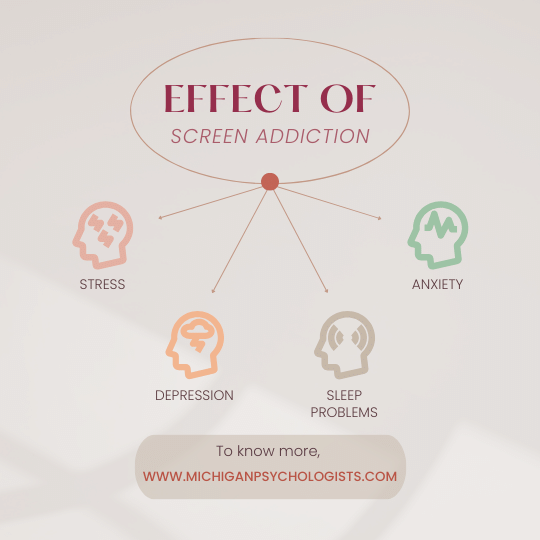
Table of Contents
In the quest to decrease screen time for our kids, a subtle Netflix feature—auto-play—reveals itself as the culprit behind endless binge-watching. Picture this: a developer on Hacker News spills the beans about Netflix’s features, designed to keep you glued to your screen.
Turns out, this nifty feature was rigorously tested to boost hours watched and retention rates. A 10-second countdown between episodes was the sweet spot for maximum addiction.
But here’s the kicker: while Netflix thrives, our kids’ health takes a hit. Too much screen time can mess with their physical and mental well-being.
The solution? Disable auto-play. This simple hack can reclaim control over digital consumption, helping us create a balanced, mindful media diet for our children.
In this post, we’ll explore the insights from the Netflix developer, dive into the psychology of auto-play, and show you how to turn it off on various platforms. It’s time to take back control from the algorithms.
The Psychology Behind the Features that Keep Us Addicted
The autoplay feature in streaming services leverages several psychological principles to keep viewers engaged longer than they might intend. Here are some key aspects:
1. Operant Conditioning
Autoplay utilizes principles of operant conditioning, where behaviors are influenced by the consequences that follow them. In this case, the immediate availability of the next episode serves as a positive reinforcement, making viewers more likely to continue watching.
2. Reduction of Cognitive Load
When an episode ends, viewers face a choice: continue watching or stop. Autoplay removes this decision-making process, reducing cognitive load and making it easier to keep watching. This taps into our preference for effortless decision-making.
3. The Zeigarnik Effect
The Zeigarnik Effect suggests that people remember uncompleted or interrupted tasks better than completed ones. Autoplay creates a sense of incompletion, as the storyline continues without a clear stopping point, compelling viewers to keep watching to resolve the narrative.
4. FOMO (Fear of Missing Out)
Autoplay can exacerbate FOMO by keeping viewers in the loop of the ongoing storyline or social chatter around a popular series. This fear of missing out on the latest episode or cliffhanger moment encourages prolonged viewing sessions.
5. Instant Gratification
Humans have a natural tendency toward seeking immediate rewards. Autoplay provides instant gratification by eliminating the waiting time between episodes, satisfying the desire for continuous entertainment without interruption.
6. Temporal Discounting
Temporal discounting refers to the tendency to prefer smaller, immediate rewards over larger, delayed ones. Autoplay exploits this by offering the immediate reward of the next episode, making the long-term goal of stopping or taking a break less appealing.
7. Variable Reward Schedules
Autoplay can create a variable reward schedule, where the anticipation of what will happen next keeps viewers hooked. This is similar to how slot machines work, providing rewards at unpredictable intervals to maintain engagement.
By understanding these psychological mechanisms, we can better appreciate why autoplay is so effective at capturing our attention and why it is particularly important to address this feature when considering strategies to decrease screen time, especially for children. Disabling autoplay can help mitigate these influences, encouraging more mindful and deliberate viewing habits.
Conditions Exacerbated by Excessive Screen Time
-
Obesity
- Exacerbated by: Sedentary behavior and decreased physical activity.
- Symptoms: Weight gain, increased body mass index (BMI), risk of developing metabolic syndrome.
-
Sleep Disorders
- Exacerbated by: Blue light exposure disrupting circadian rhythms and delayed sleep onset.
- Symptoms: Insomnia, poor sleep quality, difficulty falling asleep, and daytime sleepiness.
-
Eye Strain and Vision Problems
- Exacerbated by: Prolonged focus on screens causing digital eye strain.
- Symptoms: Dry eyes, blurred vision, headaches, and discomfort.
-
Mental Health Issues
- Exacerbated by: Increased exposure to social media and negative content.
- Symptoms: Anxiety, depression, decreased self-esteem, and increased stress levels.
-
Attention Deficit and Hyperactivity – ADHD
- Exacerbated by: Overstimulation from rapid screen changes and lack of focus.
- Symptoms: Reduced attention span, impulsivity, and hyperactivity.
-
Posture-Related Problems
- Exacerbated by: Poor ergonomics and prolonged sitting.
- Symptoms: Neck pain, back pain, and repetitive strain injuries.
Symptoms That Can Be Drastically Minimized with Less Screen Time
-
Improved Sleep Quality
- Minimized by: Reduced exposure to blue light before bedtime.
- Symptoms: Better sleep onset, deeper sleep, and feeling more rested.
-
Enhanced Physical Health
- Minimized by: Increased physical activity and reduced sedentary behavior.
- Symptoms: Weight loss, better cardiovascular health, and improved fitness.
-
Better Eye Health
- Minimized by: Decreased screen time and regular breaks (20-20-20 rule: every 20 minutes, look at something 20 feet away for 20 seconds).
- Symptoms: Reduced eye strain, fewer headaches, and improved vision.
-
Improved Mental Well-being
- Minimized by: Reduced exposure to negative content and social media.
- Symptoms: Lower levels of anxiety and depression, increased self-esteem, and overall better mood.
-
Enhanced Attention and Focus
- Minimized by: Less distraction from screens and more engagement in physical and creative activities.
- Symptoms: Increased attention span, better concentration, and reduced impulsivity.
-
Better Posture
- Minimized by: Fewer hours spent sitting and more time spent in activities that promote movement and good posture.
- Symptoms: Reduced neck and back pain, and overall better musculoskeletal health.
Reducing screen time can lead to significant improvements in both physical and mental health, promoting a more balanced and healthier lifestyle.
How To Disable The Autoplay Feature On Netflix
Disabling the autoplay feature on Netflix can help decrease screen time and promote healthier viewing habits. Here’s how you can do it:
On a Computer (Web Browser):
- Log in to Netflix by opening your web browser, going to the Netflix website, and logging in with your account credentials.
- Go to Account Settings by clicking on your profile icon in the upper right corner of the screen and selecting “Account” from the dropdown menu.
- Manage Profiles by scrolling down to the “Profile & Parental Controls” section and clicking the profile you want to manage.
- Change Playback Settings by finding the “Playback settings” option under the selected profile and clicking on “Change.”
- Disable Autoplay by unchecking the box next to “Autoplay next episode in a series on all devices.” You can also uncheck the box next to “Autoplay previews while browsing on all devices” if you want to disable autoplay previews.
- Save Changes by clicking on the “Save” button to apply the changes.
On a Mobile Device (iOS or Android App):
- Open the Netflix App by launching it on your mobile device.
- Go to Account Settings by tapping on your profile icon in the top right corner of the screen and selecting “Account” (this will open the account settings in a web browser).
- Follow Steps for Web Browser by navigating to “Profile & Parental Controls,” selecting your profile, and disabling the autoplay features in the playback settings.
On a Smart TV:
- Open the Netflix App by launching it on your smart TV.
- Access Account Settings by navigating to the “Settings” or “Get Help” option (depending on your TV model).
- Manage Profiles by using a computer or mobile device to complete the steps. If needed, follow the steps for a computer or mobile device.
Disabling the autoplay feature is a straightforward process that can help manage screen time more effectively, especially for children. By taking this simple step, you can encourage more intentional viewing habits and reduce the likelihood of binge-watching sessions.